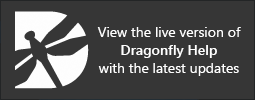Plotting Histograms from Annotations
Use the Histogram tool to plot the intensity distribution within a region or along a ruler or path. Values can be extracted from any dataset available in the Data Properties and Settings panel.
Select the required ruler, path. or region in the Data Properties and Settings panel and then click the Histogram ![]() button in the Tools box to open the Histogram Analysis dialog, shown below.
button in the Tools box to open the Histogram Analysis dialog, shown below.
Histogram Analysis dialog
| Description | |
|---|---|
| Tools | The tools at the top of the dialog let you to pan, zoom, and reset the histogram, as well as save the figure and export the plotted values in the comma-separated values (*.csv extension) file format (see Histogram Tools). |
| Y log | If selected, the Y-axis will be plotted in log scale. |
| Bin count | Determines the interval in which values will be binned.
Note It is especially important to specify the optimal bin size. Bins that are too wide can hide important details about distribution while bins that are too narrow can cause spikes just by coincidence. |
| Statistics* | Lets you select the statistics that will be computed. Selected statistics are shown on the histogram and can also be shown in the legend.
5th Percentile… Is the value below which 5% of the values in the distribution may be found. 95th Percentile… Is the value below which 95% of the values in the distribution may be found. Full Width Half Maximum… Is the width of the curve as measured between points on the Y-axis which are at the peak half maximum level. Mean… Indicates the mean intensity value within the distribution. Median… Indicates the median intensity value within the distribution. Minimum… Indicates the minimum intensity value within the distribution. Mode… Is the most commonly occurring value within the distribution. Standard Deviation… Indicates the standard deviation of intensity values. Shown as the range from the mean value on the histogram. Sum… Is the integral of all intensities of all of the pixels. |
| Dataset | Indicates the image data from which the values are extracted and provides a drop-down list for selecting other datasets. |
| Show legend | If selected, a legend with the selected measurements will be superimposed on the plotted values. |
| Copy to Clipboard | Copies the histogram statistics to the clipboard. |
* Values are calculated for the selected image data and expressed in the native units of the dataset.
The Histogram tools allow you to pan and zoom, as well as reset the histogram.
| Item | Icon | Description |
|---|---|---|
| Pan |
|
Pans or zooms the figure as described below.
Pan… Click with the left mouse button and then drag to pan the figure. Zoom on the Y axis… Click with the right mouse button and then drag up and down to Zoom in and Zoom out on the Y axis. Zoom on the X axis… Click with the right mouse button and then drag left and right to Zoom in and Zoom out on the X axis. |
| Zoom |
|
Zooms to a drawn rectangle, which can be defined by dragging your cursor over the area that you want to zoom. |
| Reset |
|
Resets the original view of the figure. |
| Save |
|
Saves the figure as a bitmap image, vector graphic, or in the PDF file format. The figure can also be saved as raw data or PGF code.
Standard image files (*.jpeg, *.jpg, *.png, *.tif, *.tiff extensions)… Saves the histogram or profile as a bitmap image in the screen resolution. Postscript files (*.eps, *.ps extensions)… Saves the histogram or profile as an encapsulated postscript or postscript file. These types of files have a selectable resolution and provide high-quality graphics for publications. PGF code for LaTeX (.pgf extension)… Saves the histogram or profile in the Portable Graphics file format. The standard LaTeX picture environment can be used as a front end for PGF merely by using the Raw RGBA bitmap (*.raw, *.rgba extensions)… Saves the histogram or profile as a raw bitmap image file, in which the file contains only a list of pixel colors and nothing else. Scalable vector graphics (*.svg, *.svgz extensions)… Saves the histogram or profile in an XML-based vector image format. The SVG specification is an open standard developed by the World Wide Web Consortium (W3C). SVG images and their behaviors are defined in XML text files. Portable document format (*.pdf extension)… Saves the histogram or profile in the Adobe PDF file format. |
| Settings |
|
Opens the Figure options dialog, shown below, in which you can select the plotted ranges, scaling, and labels for the axes.
|
| Export to CSV |
|
Exports the plotted values in the comma-separated values (*.csv extension) file format. |